Create A New Project
First of all, create a new project. Go to the Projects page and create a new project from the vertical menu on the left.
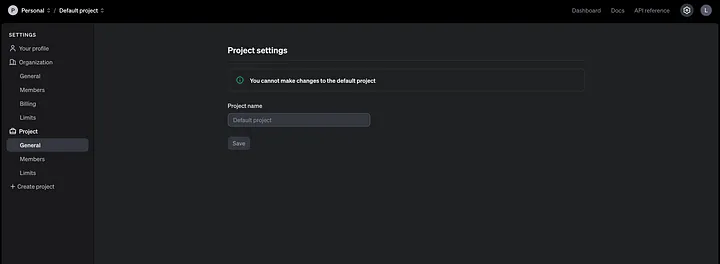 In the pop-up, add your project name e.g. React AI Image Generator, and create a new project. On the next page, you will see your project name and the project ID, which will be useful later.
In the pop-up, add your project name e.g. React AI Image Generator, and create a new project. On the next page, you will see your project name and the project ID, which will be useful later.
Allow Models
Make sure you are in the correct project. You can see the project name on the navigation bar on top of the screen. In the picture below, it’s called React AI Image Generator.
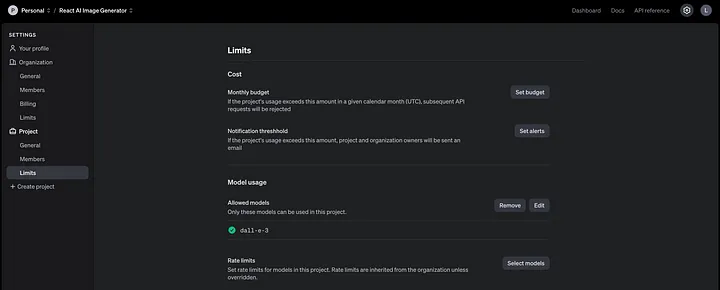
Go to Limits from the vertical menu on the left. In the section Model usage, allow to use dall-e-3, or any other model you may want to use.
It is a good practice to only select the models you think you will use and add more as necessary.
Create new secret key
Create A New API Key
Go to the API Keys page and click on the button Create new secret key.
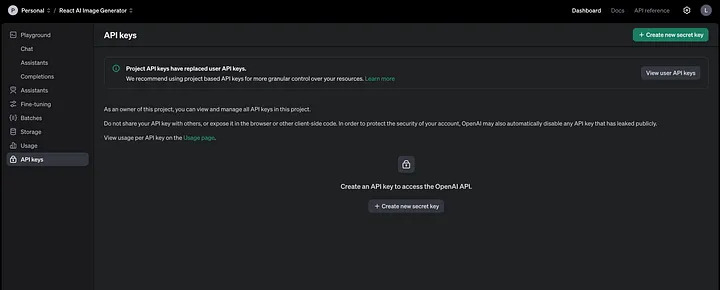 In the next pop, just add the name of your API key so you can remember it in the future. Every project could use more than one API key for different things.
In the next pop, just add the name of your API key so you can remember it in the future. Every project could use more than one API key for different things.
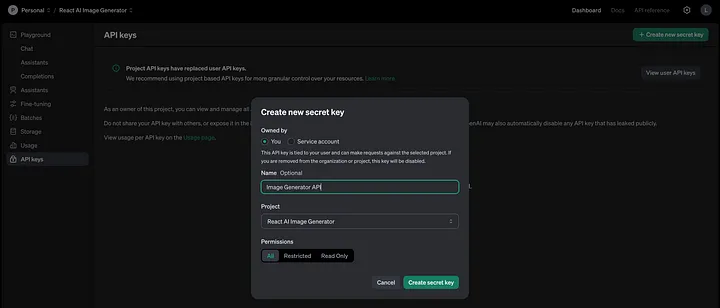
https://platform.openai.com/account/api-keys
Once you create the key, you should save it somewhere safe and accessible. For security reasons, you won’t be able to view it again through your OpenAI account. If you lose this secret key, you’ll need to generate a new one.